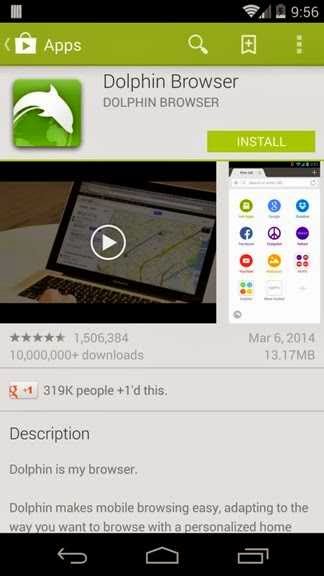In these days everyone is trying something new with their Android device because they wish to enjoy all the latest features and interesting apps of android. If you have bought a new Nexus 5 or just updated your old android device to the new Android 4.4 Kitkat and found that flash player is not working on your device then you will be very upset.
But don't worry this is not your fault. Regrettably, because of few changes in 4.4 Kitkat the Flash player will not work on the new updated Android devices. If you are also facing this problem and want to install the flash player on your device then a super solution is available for you.
All credit goes to the XDA Developers forum member surviveland for sharing this amazing solution to install the flash player on Android 4.4 Devices. There is no any complex process in order to install the flash player.
Even, there is no requirement of root access. Only you will have to install few applications on your Android phone and have to do few simple settings. Follow the below stated steps by steps guide on your Android device to turn on Flash Plugin on your phone or tablet.
How to Install Flash Player on Android 4.4 KitKat
Step (1): Firstly, go to the Google play store application on your Android phone or tablet and install the "Dolphin Browser".
Here you need to make sure that Dolphin Jetpack is installed by default (its mandatory) on your device. Or if it's not installed then download the jetpack from here.
Step (2): Now open the Dolphin Browser app on your device and go to the setting option of the browser. After that, tap on the transparent Dolphin logo from bottom of the left side and select the first icon from the right side of bottom. Now menu pops up will appear, here you have to tap on ‘Settings’ option as shown in below screenshot.
Step (3): Now from the setting page, navigate to the option of Web Content and confirm that Flash player option is enabled. If not then enable the option of Flash player and simply close the app.
Step (4): Now finally, you have to download and install the Flash Player APK file on your device. Download the modified version of Flash Player from here and install it on your android phone or tablet on which you did the above set up.
That’s it! Once the modified version of Flash Player is installed on your phone successfully, then you can freely browse all the Flash based web pages and websites on your Android device through Dolphin browser.
If you think this article is helpful for you then please share your valuable comments with us. Looking for more interesting step by step tutorial, tips and tricks related to Android then check out Android Tips section.