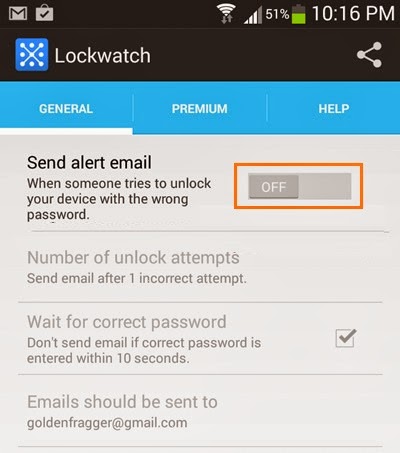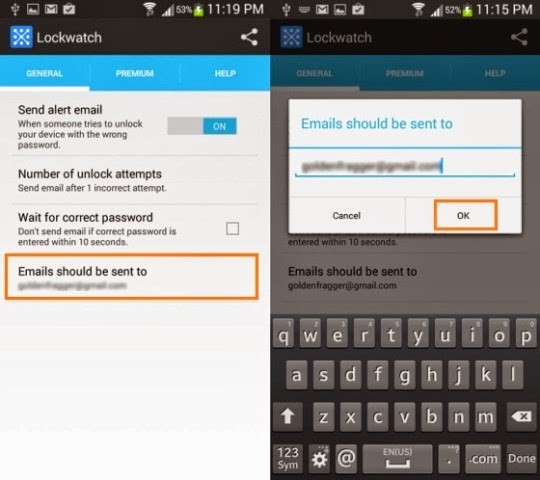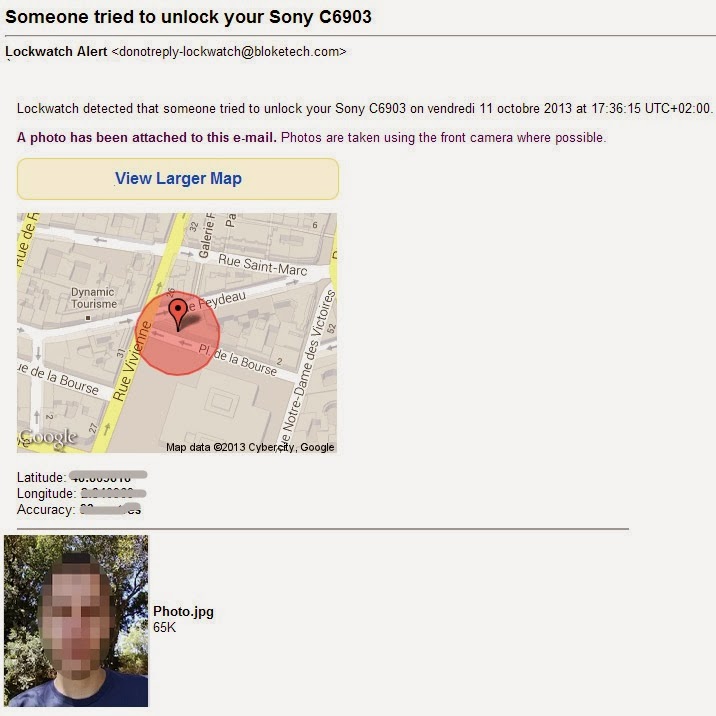In these days Android Phone are available everywhere and in the hand of almost person but people are still excited to see the latest version of Android. This is the reason whenever anyone purchases a new Android phone then their friends start to check out all the apps and features provided with the Android.
As we all know, Android phone has become the best and valuable friend of everyone. So, Peoples keep all the needed and daily usable information such as bank details, various online account number and password, files, personal images and messages into their phone.
To protect their files and information maximum android users follow to ways - first they lock their Android phone Using Fingerprint password or Voice Password and second they hide all Personal files, Photos, Videos in Android phone. But instead of these protections, sometimes when any friend or any family member try to unlock their android phone then android phone owner feel unsecured and want to know about the person who tried to unlock.
If you also wish to know who’s the person who was trying to unlock you android phone then an awesome and useful android app is available for this action called Lockwatch Anti-Theft.
Lockwatch is a free android app, which have ability to find out if someone is trying to unlock your android phone. Usually unknown person tries to unlock your android phone with a wrong Password or Guess pattern, the Lockwatch app will automatically take a photo using front camera of your phone and email it to you along with the GPS location where the photo was taken. Since the app works silently, so the person will not be able to know that his face has been already captured by the app and thus you can easily identify who were trying to unlock your android phone. Here’s how:
Important Note: The app will work with active internet connection on your android phone, to email the photos and GPS location to you.
How to take a Photo when Someone Fails to Unlock your Android Phone
Step (1): Firstly, Install the Lockwatch app on your android phone.
Step (2): After installation, Open the app on your android phone and turn ON the Send email alert option to enable email alerts.
Step (3): When the notification pops up will appear, tap on Activate option to allow administrative access to the app. This setting is required to enable the photographs capturing feature.
Step (4): Now tap on the option of Number of unlock attempts to set the number of unlock attempts after which you wish to receive the email notification.
Step (5): After that Tap on the option of Emails should be sent to for setting the email where you wish to receive the email notifications. Enter your email address and tap on OK.
Step (6): That’s it.
Lockwatch app is now configured accurately. From now, whenever anyone will try to unlock your android phone with the wrong pattern or password, the app will automatically (silently) capture the person’s photograph and send it to your email address along with the location's map.
You will receive email as shown below:
Extra information about Lockwatch Anti-Theft:
App Size: 258k
Current Version: 2.0.1
Requires Android: 4.0.3 and up
Get from here: Download Lockwatch Anti-Theft App
Thus we can say this is the best way to identify if someone is trying to unlock your Android phone. Especially when you are living with paranoid friends or family members, Lockwatch app will help you a lot.
To get more useful tips for Android, regular tips and tricks, latest updates checkout our Android Tips Section. Feel free to share your view via comments.