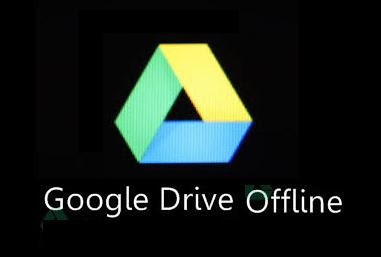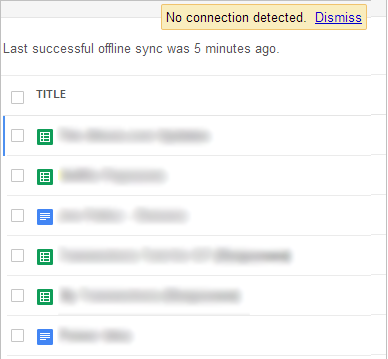Now in these days most of the People like to use Google Drive
But here question is - Is it possible to use Google Drive Google
Drive
Google provides a setting and web app that allow users to
view and use some files of your Drive offline. And before describing how to
enable or disable it, I would like to share few things with you which is
important for offline access.
- Offline access is only accessible in Chrome and on the Chrome OS devices.
- Offline access is receivable only for the Google documents, spreadsheets and presentations.
- You can freely edit and create new Google documents and different presentations while offline.
- Offline spreadsheets are accessible in view-only mode. For editing or creating new spreadsheets you will have to restore your Internet connection.
Must Read: How to View Wikipedia content offline
How to Enable Google Drive for Offline Use
Step 1: Firstly, got to your Drive and click on the option
of More from the menu then make a click on the option of Offline from the
dropdown menu. Or you can go for the offline settings by clicking here.
Step 2: After clicking on offline option, a page will
appear and that will instruct you for downloading the Drive Chrome web app. So
you have to download it. You can also get this app from here.
Step 3: Now, you have to go back to the Drive Offline
settings. There you will see option like “Enable offline editing”, so make a click
on Enable Offline button.
Now the files will start to sync with your local computer.
If you have so many files then it could take few more time to sync, but not
very long time.
And when it will finish, you will see a notification at
the top of your Drive page when the last sync took place.
How to Access
Drive
After enabling Google
Drive
I hope, you want to know that how to know that you are
using offline Drive. For this notification a small icon situated just next to your
documents title that indicates you’re using offline.
And when you will make any changes to these offline files,
then it will also indicate that these files saved offline that you can see at
the top of each document.
Even you can freely create new files with the help of
regular Create button.
And after re-establishing the network connection, you have
to simply click on Switch to Docs online or you can also load an entirely new Google Drive
How to Disable Google Drive for Offline Use
It may be, by any reasons if you don’t wish to use Google
Drive Offline then you can easily Disable it by following below mentioned
steps.
Step 1: firstly, Go to your Google Drive
Step 2: Now you have to confirm this, so confirm by
clicking button of Disable Offline Docs.
After Disabling these local Drive files will be removed
immediately and if you wish to re-enable their offline access then you will
have to repeat the above steps.
Conclusion
Thus we
can feel that how useful is Google
Drive Google Drive Google Drive
Feel free to share your view with us through comments. If you want to know some more interesting tips and tricks, latest updates and Google Tips then Click here.
Feel free to share your view with us through comments. If you want to know some more interesting tips and tricks, latest updates and Google Tips then Click here.
Related article for you: